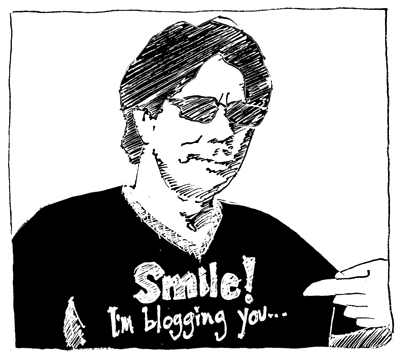How to Take Screenshots with a Mac
The following Mac Screenshot capturing commands are accomplished by pressing and holding the Command key followed by two or more keys in progression.
- Command Shift 3: Takes a screenshot of the entire screen, and saves the image to your desktop.
- Command Shift 4, and click an area. Takes a screenshot of an area and saves the image to your desktop.
- Command Shift 4, then press space, and click a window: Takes a screenshot of a window and saves the image to your desktop.
To capture a screenshot and save it to the clipboard, use the following keys.
- Command Control Shift 3: Takes a screenshot of the entire screen, and saves it to your clipboard.
- Command Control Shift 4, and click an area: Takes a screenshot of an area and saves it to your clipboard.
- Command Control Shift 4, then press space, and click a window: Takes a screenshot of a window and saves it to your clipboard.
With OS X 10.5 Leopard, the following keys can be pressed while selecting an area using Command Shift 4or Command Control Shift 4:
- Space: to lock the size of the selected region and instead move it when the mouse moves
- Shift: to resize only one edge of the selected region
- Option: to resize the selected region with its center as the anchor point
via Lancelhoff.com
Still learning the ropes on my new Mac. Good news is that the transition learning curve from PC-to-Mac hasn’t been bad at all! And when I get stumped I can usually find the help I need quickly and painlessly via Google. Case in point…